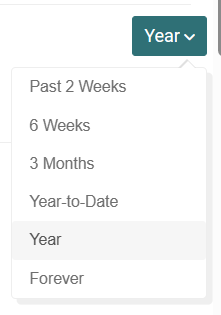3 months is usually sufficient to establish a starting signature if activities include some BT (breakthrough) events. If no BTs are detected you can select one of the “fitness test” workouts from the library which are much easier than a traditional RAMP or 20-minute test. Click here for the 30-minute version.
Ride the workout in Slope mode (gears/cadence) and exceed targets and durations if able. On any long interval designed to drive you to a failure point, right before you are about to fail, spin up (stand if you want) and generate a max effort for 5-7secs or more.
The Progression chart (XPMC) can be set to display from 2 Weeks to Forever using the dropdown box at top of the page. You can also highlight a start/end date range on the chart and zoom in.