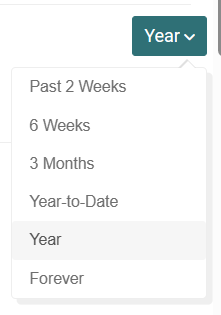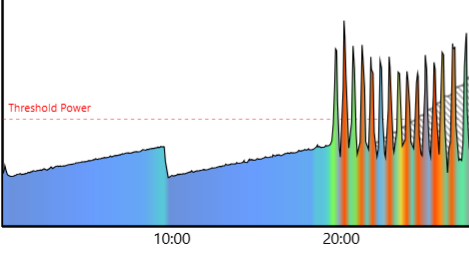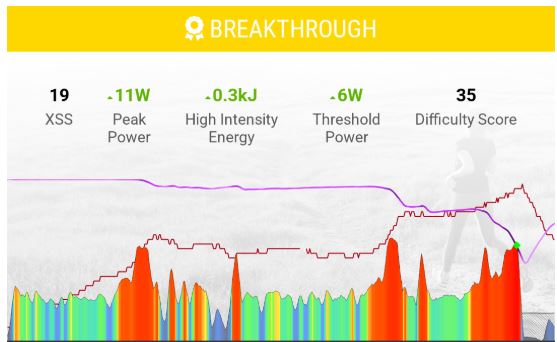Hopefully this intro with links to more content isn’t TL;DR. Remember, baby steps. ![]()
I guarantee if you spend some time reviewing the information provided below, you will quickly learn what’s needed to successfully run Xert. For some that may mean 110% of what they prefer to know, but I’m someone who likes to RTM. ![]()
Yes, there is a learning curve to Xert, but this is the Cliffs Notes version with tips to streamline the process.
Note: Not all features are available in the 30-day trial. See Feature Comparison Chart.
Recent updates to Xert include a revised and improved calendar interface for the Planner.
The Forecast AI Beta component is only available to subscribers who wish to test and provide feedback for an upcoming new feature.
Trial users can gain access to the Beta by starting a monthly subscription ($9.99).
Keep in mind the Beta is in flux and subject to change without notice.
My suggestion is to first learn how Xert works using XATA to plan your training as that is the guiding force in Xert. Forecast AI Beta is not required to use the updated Fitness Planner to personalize your training or initiate a phased progression.
If you decide to participate in the Beta program you can flip back and forth between standard XATA functions and Forecast AI Beta. XATA guides your day-to-day choices without any need to populate the calendar although you may decide to plan a week ahead when you have specific workouts or rides in mind. Forecast AI is a future-forward tool to populate the Planner with a flexible plan that adapts as you complete it. Both approaches support goal and event-based planning.
To begin training with Xert you first need to establish a starting Fitness Signature.
-
Option A: Load up to three months of your cycling data (power, HR, cadence) by syncing from Garmin Connect or Strava (Ride, Virtual Ride, Workout).
This ensures Xert can analyze your past activities to establish a Fitness Signature. -
Option B: Enter two to three known best-effort times and watts into the Power Curve Calculator to estimate a starting signature.
-
Option C: Manually seed your starting fitness signature with a ballpark (F)TP and max sprint number (PP). HIE can be estimated from this chart.
With Option B or C you’ll next need to feed Xert data by riding for at least two weeks so Xert gets to know you (how often you ride, type of workouts/rides, training load status). Once you reach one-star status, you’ll have sufficient data for XATA to operate as designed. Until then just ride your bike as you discover how Xert works.
Learning Xert is best done on a browser with a PC/laptop/tablet. Xert is a dual device platform by design. A mobile workout app (EBC for Android or iOS) connects to the XO web server desktop site. While you could run Xert entirely on a phone using the app and mobile browser, there are restrictions to mobile views. To reap the full benefits of the platform you want to spend some portion of your time on a big screen browser. Dual device means running workouts on your phone while viewing the Remote Player or Session Player on a big screen. Both players support solo workouts. The Session Player adds group session capabilities and more.
You should first learn about new terms in Xert and how Xert differs from other platforms. Examples: TP versus FTP, XSS versus TSS (TL vs CTL), Focus Duration versus training zones, Specificity, and Xert’s three level strain model. Plus the all-important MPA and Breakthrough method to validate your signature changes over time.
Academy series videos are the quickest way to get up to speed – Discover + Improve + Perform
FAQs & Glossary – Support Home – Xert
Lots of newbie tips posted here – Beginner questions
Beginner’s Guide: Getting Started With Xert – Xert (baronbiosys.com)
Training Right For Your Event – Xert (baronbiosys.com)
Got more onboarding questions? Ask them here or use forum search ![]() to locate topics of interest.
to locate topics of interest.
Need technical support to resolve an issue? Start a ticket by emailing support@xertonline.com. You’ll receive a confirmation email when received. Check your spam box if you don’t see one.
Welcome aboard. ![]()
![]()
![]()
P.S.: If you’d like to know a little about me, a fellow user and older cyclist who got Xertified, take a look at my 120 day experiment with Xert. After a couple kick-the-tire trial attempts I made a commitment to learn the system and the results speak for themselves. No “masters” plan required. ![]()