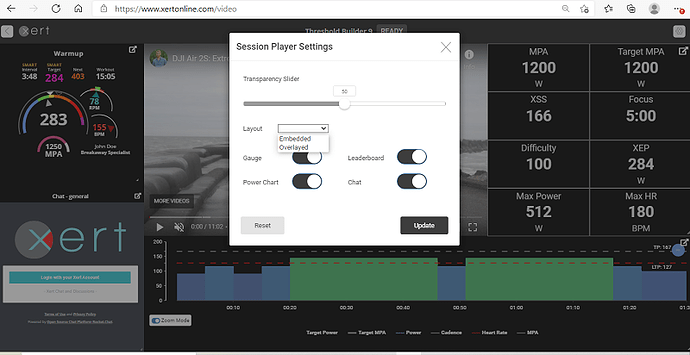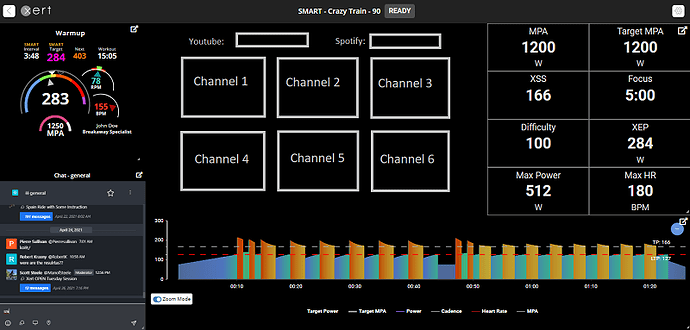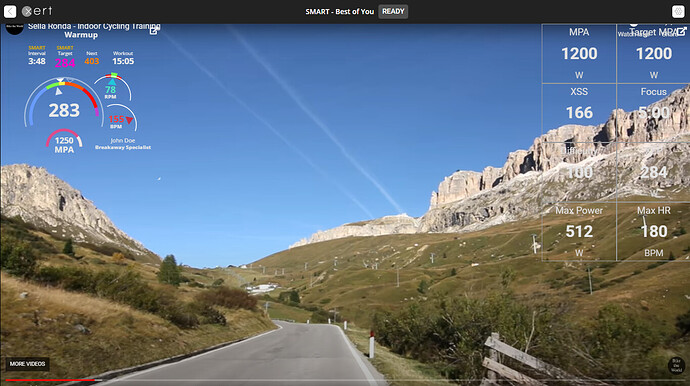Something I am not getting my head around … I have seen a few mentions of using the new Session player for solo workouts. What is the benefit of doing this? It seems that it would be just like a regular workout except you have to start at a certain time or you miss it. But maybe I am missing something?
I have been doing solo sessions on-the-fly lately instead of simply playing the workout on my phone.
- Find a Youtube video (or playlist) you want to watch.
- Find a Spotify playlist you want to listen to (optional).
- Select Training, Sessions, New Session.
- Select your workout then enter the media urls and click Create.
- Join that session (Open Player) then start Xert mobile (iOS Player or Android EBC). That session will be listed.
I have been watching “Bike the World” lately for videos. Lot of nice rides to choose from but could be anything from races to GCN to TED Talks (no, not that kind of TED  ) to news shows, DCRainmaker playlist, etc.
) to news shows, DCRainmaker playlist, etc.
Reference: Starter Guide: Xert Sessions – Xert (baronbiosys.com)
One suggestion I have for Xert is the default time should be 10 minutes from now when you select New Session so you don’t have to worry about the fact the session has started before you run Xert mobile. You can of course add 5 or 10 minutes while defining the new session but it would be one less step for on-the-fly solo sessions. Workout select + media links + create/open and away you go with a few minutes to warm-up before the session starts.
I’m still not getting it for solo workouts, sorry.  I can do all that just with the old “simple” workout player plus I can watch something else like a race on the GCN web player or Zwift. Maybe a Solo Session makes more sense on an iPad where it’s hard to do things with multiple windows (I’m usually on a desktop PC).
I can do all that just with the old “simple” workout player plus I can watch something else like a race on the GCN web player or Zwift. Maybe a Solo Session makes more sense on an iPad where it’s hard to do things with multiple windows (I’m usually on a desktop PC).
Having said that the old workout player could do with some love, it does look pretty bland in comparison - especially the power chart.
I’m on a Win10 laptop in tablet mode (touchscreen) and have gotten used to the Session Player whether a solo session or not.
You can use the Session Player the same way you are using the Remote Player.
There are more options but I haven’t tried them on a desktop PC to see what they do.
I notice you can do this now with Zwift HUD turned off –
I haven’t tried solo sessions yet because I don’t want to worry about coordinating the start time perfectly. Is there (or could there be) a way to click a button to start the session instead of automatically starting exactly at the scheduled time?
You can warm-up before a scheduled session so no need to worry about coordinating the exact start time. Just add 10 minutes to the time when creating a solo session. You can also change the time later if that wasn’t sufficient.
When you start the app a Warm-up option appears for the session. Switch to Slope mode and adjust % or gears while you wait for start time.
Here’s an idea for a session-on-demand enhancement but I don’t know if it’s practical to code or not.
When you select the Session Player there would be options to enter a Youtube url and/or Spotify playlist directly into the player. If that’s possible then take it a step further by supporting channels. 
Mock-up:
Next run the app on your phone and when you start the workout the video box plays your selections. Or include start/stop functions on the video box which operate independent of the workout player.
Channels could be pre-defined defaults with option to change them and define your own under the Player Settings.
One channel could also be the rainbow gauge for anyone who wants to watch that front and center in a larger window.  Technically you can do that now by drag/drop as an overlay but the channel option would make it one-click easy and support F11 full-screen for the single combined window.
Technically you can do that now by drag/drop as an overlay but the channel option would make it one-click easy and support F11 full-screen for the single combined window.
Here’s one example of what you can do on a solo session with a YT video assigned.
Try it yourself right now by selecting Session Player, Settings (upper right icon), Layout: Overlay, Transparency: 0, Power Chart and Chat disabled. Then F11 full screen (PC) or full screen button on a Mac.
One suggestion I have would be add an option called Flip under Settings.
When enabled the frame elements flip so top of screen is chat box and workout chart while bottom is rainbow gauge, video box, and stats box.
Reason is twofold –
-
Those of us who wear bifocals or progressive lenses and use a laptop/tablet on a trainer desk have to crane our necks to view the rainbow gauge clearly. You only need to read bottom of chat box when using that during a group session. So the stuff you want to glance at the most will be bottom half of screen in focus.

-
The power chart will be in the sky for videos run in overlay mode. That provides you with a full road view when watching a course video. In the example I disabled the power chart which you don’t need to watch for most LI endurance workouts since the rainbow gauge does it all. But you would want the chart visible for other workouts. Your progress on the chart is easy enough to discern in any position so top of screen will work just fine.
You can move and resize the widgets and they’ll be placed back in the same position when the player is re-opened. Use the Reset function to put them back to their default position. You can also combine that with zooming and transparency to get view that works best for you.
I have a Win10 2-in-1 laptop with keyboard flipped underneath the screen. In order to format the Session Player today I flipped the keyboard back to laptop mode and used the touchpad to arrange the widgets then flipped back to tablet mode.
Now it’s the way I like it with transparent overlay on full screen video and as you mention the layout is saved for future use unless you reset it.
That works great, but I still think you need the Flip option under Settings for people with tablets. Then you can tap, tap, tap to configure your preferred layout rather than drag/drop/resize which I don’t think works on a tablet or should it?
I’m on W10 laptop too, but I can’t activate transparent mode with session player. Is there anything to do in windows parameters?
Works fine with Edge or Chrome on my laptop.
Is there a video and workout loaded for the session? If not, create a test session under Sessions and Open Player from there.
Settings should look similar to this –
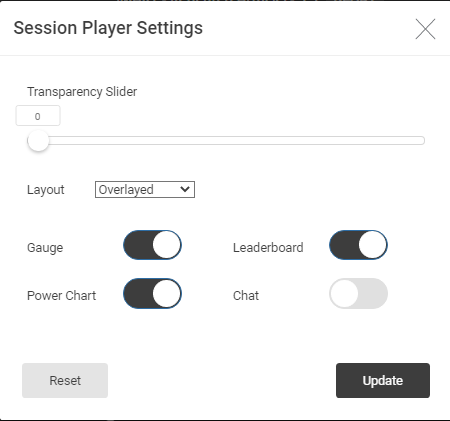
You can then drag and drop the widgets where you want them.
You may need to select Settings, Update to activate your settings.
XO server appears to cache the session for some period of time so even if you delete your test session you can continue to play with it in the Session Player.
Ok It works now, I tried with no youtube video so it didn’t work. Thanks
If I got it right I need to use EBC, if want to use group session,
but when I am fine with solo session, can I use only Garmin Edge with remote player and play youtube video on session player on windows 10 Chrome? Thing is, that my trainer doesnt support FTMS protocol for controlling trainer via bluetooth, so it cannot be used in ERG mode.
I have multi screen setup and I have another subscription in Zwift and Fulgaz, so I could open gauge in new window and overlay them, but as it doesnt support transparency, it would occupy space on screen (tv)
Yes, I believe you can do that but I no longer have a Garmin to test.
Any of the players (Android, iOS, Garmin Connect IQ) can control the workout while you watch the Session Player in a browser page.
Works for both solo and group sessions.
The difference between a solo and group session is the stats box on the right becomes a leaderboard that shows who else is riding the workout with you. You also have the option to chat with the group which you can do by opening a chat tab or loading Rocket Chat on your phone.
There are some additional group functions possible with EBC Android but you don’t need them to join a group session. Any Xert player app should work. I’ll leave it to a Garmin user to confirm. ![]()
perfect, thank you.