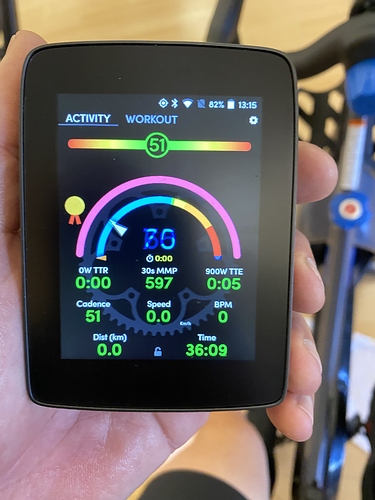Will the apps work with this new bike computer as it runs android?
We haven’t yet had a chance to test this. We are starting to see some growing interest, however.
i have one on order and would love to use xert on it
Is there an update on where we are with this?
I would think this is a much better investment (time/resources) than pursuing the finicky GarminIQ crap (I’m not critical at all, just stating the facts…) 
I hear you. Xert Mobile can be sideloaded onto the Karoo at the moment and there are users that have done this. We are continuing to invest in our Android app and this will translate into more capabilities on the Karoo. Interest in collaboration with them continues to grow too. Stay tuned…
Sideloaded on Karoo and I’m really stoked about the overall functionality. Hope you guys are working with Hammerhead, this is a killer combo for training. I don’t see Garmin IQ get any closer to the stability and flexibility of Android.
Does it work with wet fingers, or when wearing gloves?
Yes it does, I have 2 of them. Even when a glove is dry it works, soaking wet it works and far better than any other unit
are you able to help me understand how you did this? Please I have a Karoo and I want to try
It depends how versed you are into computer stuff, but it’s not that complicated.
There is a super detailed guide on the Karoo User forum:
https://karoousers.org/viewtopic.php?f=10&t=88#p296
In short:
- Download the adb tool from android developer: https://developer.android.com/studio/releases/platform-tools
- Enable development mode on your Karoo
- Download the apk file for Xert and for a Launcher (I used NovaLauncher)
- Connect your computer to the Karoo and flash the two software above to it
The Karoo forum has a lot of info, you can learn a lot there.
List item
Detailed guide, kindly provided by jhazlewd
Note - although this guide assumes the use of Windows, the adb commands will be the same, just that you need a Terminal window up on the Mac rather than the command prompt on Windows.
I. Tools and Terms
a. Applications – Very high level - Applications, including launchers, for Android are called apks.
b. ADB - Android Debug Bridge is needed to allow your computer (Windows) to talk to your Android Device (Karoo). viewtopic.php?f=10&t=91
II. Getting your Karoo ready to install applications
a. Enable Developer Mode – On the Karoo, Go into Settings -> About, scroll down to “Build number” and then tap the Build number box seven times in a row. You’ll see a dialogue pop-up indicating developer options are enabled.
b. Enable USB Debug Mode – Again on the Karoo, go into Settings and you should now see Developer options. In Developer Options enable USB Debugging. Steve did a great write-up here for more info: viewtopic.php?f=10&t=73
III. Getting your computer ready
a. From the above link (ADB) you will need to have available the ADB tools. You’ll be using ADB for App installation.
b. Lastly plug your Karoo into your computer
IV. Installing Applications
a. First let’s perform a test to ensure the computer and Karoo are working together
- Open a windows command prompt by typing cmd in the search box and running the command application. You should be rewarded with an old school dos prompt box in black and white.
- Go to the folder location you have the adb.exe tool located in (I’m assuming you know how to use DOS commands and can navigate to the directory. If you can’t, read up on those commands (The only real command prompt command you’ll need is the change directory command which you’ll use to navigate to the correct folder).
- Type adb devices and hit enter. You should see a result that says List of devices attached with a string of numbers and letters below it followed by device. If it says no devices found you likely have a bad cable or the device drivers are needed. I believe the Google USB drivers are all that are needed, so search for Google USB drivers to help with that.
- Assuming you get a device id back from step 3, you are ready to go.
b. Install a launcher
- The first application you will probably want to install is a launcher. If you don’t install a second launcher you won’t be able to get to any applications you want to install very easily.
- Find an android launcher of your choosing (again personal preference) and download the apk to your computer (in the same folder as the adb tools is easiest).
- From a command prompt (cmd from windows search box as mentioned above), type adb install xxx.apk. So it might look something like: adb install Novalauncher.apk
- Once installed (you should see a success message), When you click on the bottom right button of the Karoo you will have an option to select what launcher you want to use. As long as you don’t make one of the launchers your default each time you press the home button (bottom right) you’ll get to choose which launcher to use. To make it easy until you get more comfortable, don’t make anything the default launcher, then you can continue using the Hammerhead launcher for rides and the secondary launcher for launching your newly installed applications.
c. Installing Applications
- Installing applications uses the same command as used for installing the launcher: adb install xxx.apk
- To get to any newly installed applications you’ll need to use the secondary launcher as the Karoo launcher won’t show those applications.
Be forewarned, many of the applications for Android use Google Play Services and Google Framework to work properly (i.e. location services, using an account, etc.). You can’t install the Google Framework and applications (typically called GAPPS) using the steps above. They require a separate install flow (so don’t try!)
I don’t always hear the beeps on my Garmin 1030 outdoors, but it would drive me nuts to ride indoor workouts on a Karoo with no sound. And no, I’m not going to add bluetooth speakers. 
Until Hammerhead releases a hardware update with on-board sound, their GPS will continue to be hampered by the lack of it.
Absolutely, it’s beyond me how they came to such a poor design decision, and considering how bulky this thing is, it’s hard to believe they had no room left for a speaker of some kind.
I was in contact with Karoo last week: without explicitly admitting it, they said there is ‘something exciting coming in 2020’ (in addition to software). Read in to that what you will…
Karoo 2.0 coming soon.
I must be missing something. I just got a Karoo 1 and want to sideload Xert on to it. Where can I download the .apk file? TIA
Found it! Doh. You can find it at https://apkpure.com/xert-mobile/com.baronbiosys.xert.pro/versions
That is XM (Xert Mobile). You want EBC (now in public beta). 
I sent you a private message.
Ah. Thank you!!!