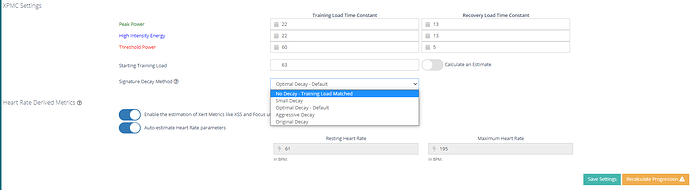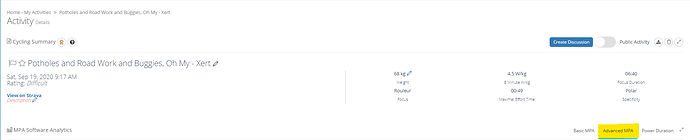Hi Everyone,
With the waning of the outdoor season for many of us in North America, we’ve already started seeing a shift in some users wishing to switch decay settings for the indoor/base training season. I’ll make a pinned post here that guides you through exactly how to quickly and easily switch decay settings. Note in advance: progression recalculation is not needed when switching decay settings!
-
First, go to Account Settings > Profile > Signature Decay Method and switch it from ‘Optimal’, or whatever setting you had it at to “No Decay - Training Load Matched”:
-
Changing the decay settings under Account Settings > Profile switches the decay setting for activities moving forward, but sometimes you may wish to apply that decay setting back a few days/weeks. In this case, find the last (recent) activity where you felt your signature was really dialed in. In most cases, this will be a Breakthrough or Fakethrough activity. Open the activity and go to the ‘Advanced MPA’ tab on the right-hand side:
-
Once you’ve opened the Advanced MPA tab, select the option ‘Save’ along the bottom. Notice that this will save and lock the signature, as well as recalculate all following activities using your newly selected decay method (No Decay):
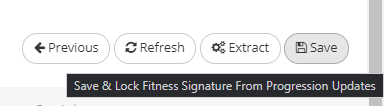
Locking the signature means that any changes made to historical data/signatures/activities will stop at a locked activity. The only way to override a locked signature/activity is a progression recalculation.
Hope you find this mini-guide helpful! Cheers!
Xert Team